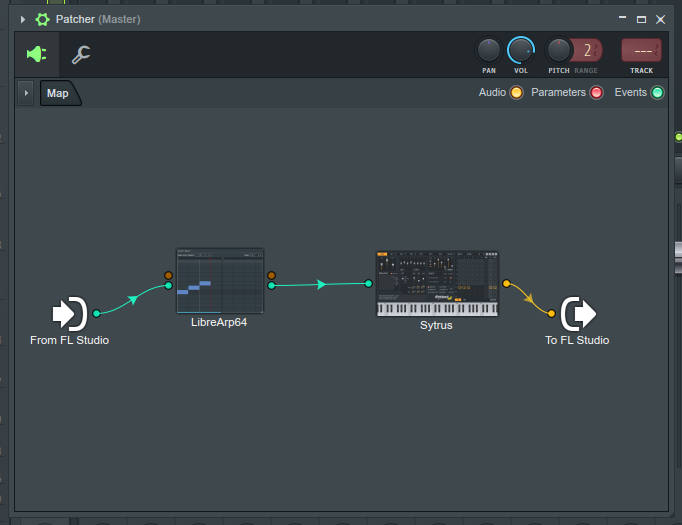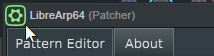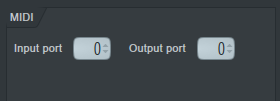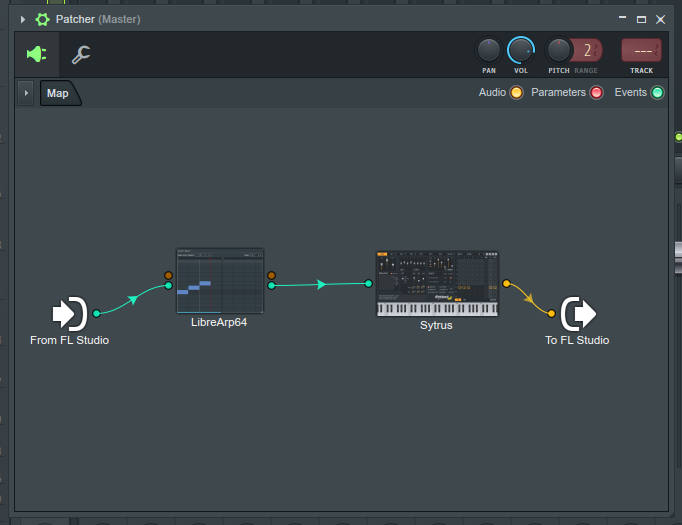- Create a new Patcher channel
- Add LibreArp in Patcher
- Double-click the plugin in Patcher
- An editor window should show up
- Click the cogwheel in the top-left corner of the editor window
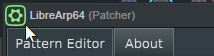
- In the MIDI section set the Input port and Output port to 0
- The plugin should now have MIDI input and output nodes in Patcher
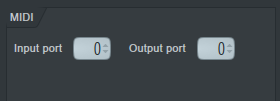
- Connect the input node to From FL Studio
- Add a synth to the Patcher (e.g. the built-in Sytrus)
- Disconnect the synth’s input node from the From FL Studio and connect it
to the output node of LibreArp
- Connect the synth’s output node to To FL Studio (if it is not already)